

| End-User Guide > Desktop and Ribbon Bar |
The Lifecycle Management Suite Desktop displays upon completing the log in process and features the (1) Ribbon Bar, (2) Tabs, and (3) Home Dashboard.
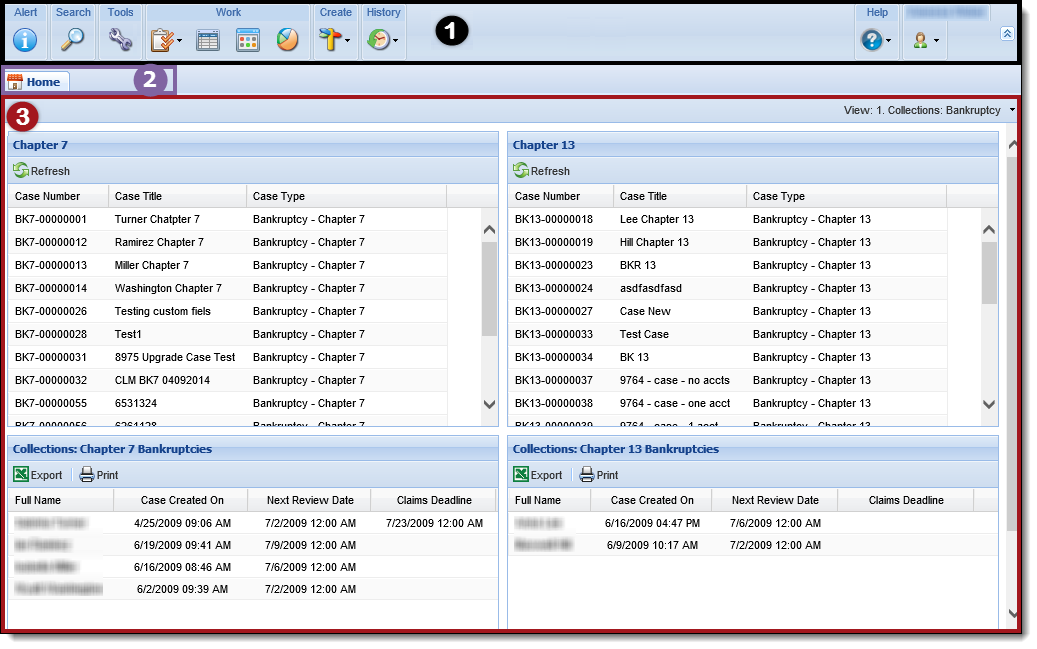
The Lifecycle Management Suite Ribbon is located at the top of the page and contains a variety of icons, which are shortcuts to functions and processes within the Lifecycle Management Suite.

Use the following table to assist navigating the Ribbon:
| Icon | Title | Description | ||||
|
|
Alert | Allows a user to view institutional alerts. | ||||
|
|
Search |
Allows a user to search for specific criteria.
|
||||
|
|
System Management | Allows a user with the appropriate permissions to maintain the Lifecycle Management Suite's features and configuration. | ||||
|
|
Queues | Allows a user to view and access Queues. | ||||
|
|
Views | Allows a user to view and access Views. | ||||
|
|
Dashboards | Allows a user to view and access Dashboards. | ||||
|
|
Reports | Allows a user to view and access Reports. | ||||
|
|
Allows a user to create a new account or run a non-person workflow. | |||||
|
|
History | Allows a user to view and access items previously accessed today. | ||||
|
|
Help | Allows a user to access Help. | ||||
|
|
User |
Allows a user to perform specific user functions. |
||||
|
|
Expand/Collapse Ribbon |
Allows a user to Expand or Collapse the Ribbon. |
When multiple pages are open within the Lifecycle Management Suite, each one is displayed on a separate tab. Tabs make it easy to switch between pages and have multiple persons/areas open at one time.

 |
The amount of workspaces a user can have open at a time is a parameter set within the database. The value of this parameter is set to five, but can be configured by the system administrator. For more information, please contact a Temenos Professional Services Representative. |
The Home Dashboard provides users with a unique view of important information and is assigned by a system administrator in System Management > Users > Dashboards.
Within the Dashboards tab, the assigned dashboards for the user are listed in alphabetical order. The home dashboard that displays on the Lifecycle Management Suite Desktop is the first dashboard that appears in this list.
Users can change the dashboard from the view drop-down in the Home toolbar.
